| How To Subscribe and Unsubscribe | ||||||||||||||||||||||||||||||||||||||||||
|
The Matronics Email List Subscription Tool on the left will allow you to subscribe and unsubscribe your email address from the various Email Lists available. Once you've entered your email address, you can select either the "Find" function or the "Subscription" function and then click on the "Execute" button to process your requests.
The Subscribe/Unsubscribe utility includes an "opt-in" function, which is implemented by sending an email message to the entered email address with a confirmation web link that will complete the process. Any modification you make using the Subscription tool will only take effect once you have approved them by clicking on the link in the email you receive. Unapproved requests will be discarded after 24 hours.
List Subscription Modes - Realtime and Digest
The Subscription Process Step-by-Step...
Note that you can update your subscriptions at anytime, adding or removing yourself from the various Lists. If you have any questions regarding the subscription process, please contact the List Adminstrator with the Link below. Thank you for your interest and support of this service! 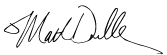 Matt Dralle Matronics Email List Administrator |
||||||||||||||||||||||||||||||||||||||||||